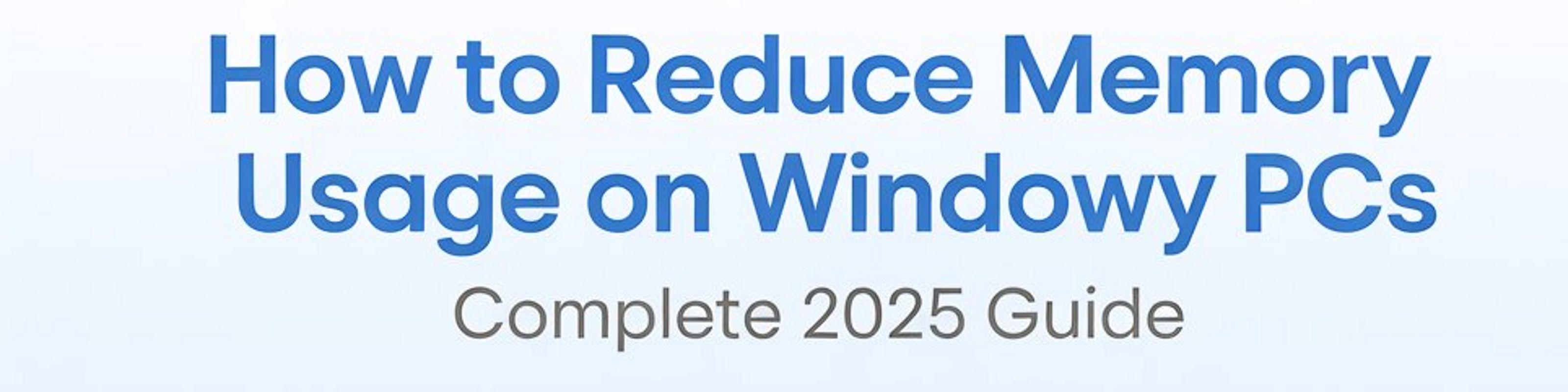
When your Windows PC starts slowing down, freezing during basic tasks, or taking forever to open apps, high memory usage (RAM usage) is often the reason. Whether you’re in India using a mid-range laptop, or in the USA running multiple apps for work or gaming, mem reduct has become a key part of keeping a computer fast and responsive.
As of 2025, Windows 10 and Windows 11 users frequently experience lag due to heavy background apps, browsers consuming huge RAM, and programs that start automatically without permission. The good news? You can reduce RAM usage, free up memory, and boost performance without being a tech expert.
This guide will walk you through practical, easy, and effective ways to reduce memory usage on your Windows PC.
What Causes High Memory Usage on Windows PCs?
Before fixing memory issues, it helps to understand what’s causing them. Here are the most common reasons:
1. Too Many Background Applications
Apps like Discord, Microsoft Teams, Chrome, Steam, or antivirus programs often run silently in the background—even if you're not using them. These apps continuously consume RAM.
2. Heavy Startup Programs
Every time your PC boots, programs like OneDrive, Zoom, Spotify, and messaging apps may launch automatically. This eats significant memory and slows startup time.
3. Browser Tabs (Especially Chrome & Edge)
Modern browsers treat each tab and extension like a separate mini-program.
If you open:
- 15+ Chrome tabs
- 5 extensions
- 1 YouTube video
…your RAM can hit 80–90% usage instantly.
4. Low RAM PCs (4 GB / 8 GB)
Many budget laptops in India and the US still ship with 4 GB or 8 GB RAM. Windows 10/11 itself uses about 3–4 GB, leaving very little for other software.
5. Memory Leaks
Some apps fail to release RAM properly, causing usage to climb over time even when you close them.
6. System Effects & Visual Features
Animations, transparency, and graphical effects look nice, but they require RAM to run smoothly.
Built-in Windows Tools to Reduce Memory Usage
Windows offers several built-in tools to help you check, diagnose, and reduce RAM usage.
1. Task Manager
Task Manager is your main dashboard to monitor memory usage.
How to open:
Press Ctrl + Shift + Esc
Check:
- Which apps use the most memory
- Background processes
- Startup impact
You can right-click and End Task for any unnecessary program.
2. Resource Monitor
For deeper analysis, Resource Monitor shows precise memory activity in real time.
How to open:
Search Resource Monitor → Go to the Memory tab.
This helps identify:
- Memory-heavy apps
- Programs causing leaks
- Locked or cached RAM
3. Startup Manager
Windows lets you disable startup apps easily:
Task Manager → Startup Apps
Turn off programs with High Impact to free RAM automatically every time you boot.
4. Windows Settings – Background Apps
Settings → Apps → Installed Apps → Advanced Options
Disable background permissions for:
- Social apps
- Media players
- Gaming launchers
This significantly reduces memory usage on low-RAM PCs.
Practical Tips to Reduce Memory Usage (2025 Edition)
These methods work for everyday users and deliver instant improvements.
1. Disable Unnecessary Startup Programs
Startup apps often consume 30–40% of available RAM before you even open anything.
Examples of apps you can disable safely:
- Microsoft Teams
- Skype
- Zoom
- Spotify
- Epic Games Launcher
- Adobe Creative Cloud
- WhatsApp Desktop
This alone can dramatically reduce RAM usage.
2. Uninstall or Replace Heavy Software
Some apps are simply too bulky.
Use alternatives:
- Replace Chrome with Brave or Edge
- Use VLC instead of heavy media players
- Replace Photoshop with Photopea (for casual editing)
- Choose Notepad++ instead of large text editors
Lightweight programs = lower memory footprint.
3. Manage Browser Tabs & Extensions
Browsers are the #1 cause of RAM spikes.
Tips:
- Close tabs you aren’t using
- Remove unnecessary extensions
- Use tab-suspender extensions
- Use Incognito mode for temporary tasks
- Clear browsing data periodically
If you have 8 GB RAM, try to keep Chrome/Edge under 10–12 tabs for smooth performance.
4. Use ReadyBoost (For Older PCs)
ReadyBoost allows you to use a USB flash drive as extra cache memory.
Works best if:
- Your PC has low RAM (4 GB or less)
- You have a fast USB 3.0 pendrive
Though less necessary in 2025, it's still helpful for older machines.
5. Adjust Virtual Memory (Paging File)
Virtual memory uses part of your storage drive as “extra RAM.”
How to do it:
- Search Advanced System Settings
- Go to Performance Settings
- Open Advanced → Virtual Memory
- Increase paging file size (recommended: 1.5x your RAM size)
This helps prevent crashes and freezes when memory runs low.
6. Turn Off Visual Effects
Windows animations and effects may look smooth, but they use RAM.
Disable them:
- Search Performance Options
- Select Adjust for best performance
This instantly frees RAM and improves response time.
Advanced Memory Reduction Techniques (For Power Users)
If you’re comfortable going deeper, these methods can make a noticeable difference.
1. Use RAM Cleaning Software
Tools like Memory Reduct can:
- Clean RAM safely
- Reduce cached memory
- Flush system processes
- Improve PC performance memory within seconds
Great for low-RAM systems or multitasking users.
2. Enable Memory Compression
Windows 10/11 includes a feature that compresses unused data instead of storing it in RAM.
Check via:
- Task Manager → Memory → “Memory Compression”
This lets your PC run more apps without slowing down.
3. Upgrade RAM (The Most Effective Solution)
If your PC still struggles:
- Upgrade from 4 GB → 8 GB
- Or from 8 GB → 16 GB
This is the fastest way to reduce RAM usage and improve performance for gaming, editing, or multitasking.
For heavy users (programmers, gamers, video editors):
16 GB or 32 GB is recommended in today’s usage pattern.
Preventive Habits for Long-Term Memory Health
To ensure your PC stays fast for years, follow these habits:
✔ Reboot your PC every 1–2 days
This clears temporary memory and stops memory leaks.
✔ Update Windows & drivers regularly
Updates often fix memory inefficiency issues.
✔ Don’t keep too many apps installed
More apps = more background processes.
✔ Scan for malware
Viruses often run silently, consuming huge RAM.
✔ Clear cache files monthly
Junk builds up over time and affects system performance.
✔ Avoid multitasking beyond your RAM limit
For example:
- Don’t edit video while gaming
- Don’t run 25 Chrome tabs on an 8 GB PC
Conclusion
Reducing memory usage on a Windows PC doesn’t require deep technical knowledge. With the right habits, built-in tools, and simple adjustments, you can easily free up memory, improve PC responsiveness, and enjoy smoother performance—whether you’re working, studying, or gaming.
If your PC frequently slows down, these steps will help you regain speed and stability. And if you need even more efficient ways to manage RAM, make sure to explore memory reduction tools and advanced optimization guides.
👉 Want to reduce memory usage even more?
Visit memoryreduct.com to download tools, explore advanced guides, and boost your PC performance instantly.
💬 Have questions or tips of your own?
Leave a comment — we'd love to hear your experience!



